Staying Connected: Setting Up Email and Communication Apps
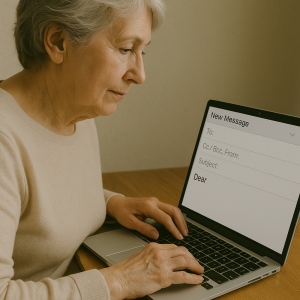 In today’s world, staying connected with loved ones and friends is easier than ever with the help of technology. For many seniors, learning how to use smartphones, email, and communication apps can open up new opportunities for sharing moments, receiving news, and enjoying conversations. This lesson is designed to guide you step-by-step through setting up and managing email accounts and popular communication apps, helping you feel comfortable and confident in using these tools every day.
In today’s world, staying connected with loved ones and friends is easier than ever with the help of technology. For many seniors, learning how to use smartphones, email, and communication apps can open up new opportunities for sharing moments, receiving news, and enjoying conversations. This lesson is designed to guide you step-by-step through setting up and managing email accounts and popular communication apps, helping you feel comfortable and confident in using these tools every day.
Understanding the basics of your smartphone or tablet is the first step. Once you know how to navigate your device, setting up an email account allows you to send and receive messages quickly and safely. This digital mail is like a modern version of letters, helping you share greetings, photos, and important information instantly. Moreover, using apps like WhatsApp, Facebook Messenger, Zoom, or FaceTime means you’re not just sending words, but also seeing the friendly faces of family and friends through video calls.
While technology offers many benefits, it’s important to use it in a way that keeps your personal information private and your devices secure. Creating strong passwords, managing who can access your accounts, and recognizing suspicious messages protect you from scams and identity theft. You will also learn how to organize your email and contacts so that everything is easy to find and use.
Additionally, downloading apps safely and understanding app permissions ensure that your phone stays protected and performs well. Managing photos and attachments means you can share memories and documents without worry. If problems arise, knowing simple troubleshooting steps will help you resolve them quickly, reducing frustration and keeping your communication smooth.
This lesson is crafted especially with seniors in mind, presenting clear instructions and helpful tips to increase your independence and connect you more closely with the people and communities that matter most. Taking these skills step-by-step, you will soon find technology is a friendly companion that enhances your daily life.
Creating and Managing an Email Account Safely
Setting up an email account is an important step to staying connected with family and friends, especially if you want to keep in touch through letters and messages sent electronically. When creating and managing an email account, it is important to think about safety, organization, and ease of use. This section will guide you through the key ideas and actions needed to create and keep your email account secure and easy to use.
Choosing the Right Email Service and Setting It Up
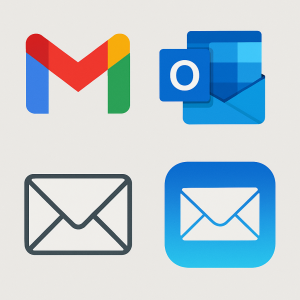 First, you need to pick an email service. Gmail is one of the most popular and easiest to use, especially for seniors. It is free, works well on computers, tablets, and smartphones, and has built-in tools to help protect your account from unwanted messages and scams.
First, you need to pick an email service. Gmail is one of the most popular and easiest to use, especially for seniors. It is free, works well on computers, tablets, and smartphones, and has built-in tools to help protect your account from unwanted messages and scams.
To create a Gmail account, you start by going to the Gmail website in your internet browser. Look for the “Create account” button, usually found on the homepage. When you click it, you’ll have to choose why you want the account. Choose “For personal use” if it’s for staying in touch with your loved ones.
You will then enter some information such as your name, your birthday, and your gender to help Google know more about you. You will also create a unique email username, which will be your new email address. For example, it might look like “[email protected]”. Be sure to pick a username that you can remember but is not easy for strangers to guess.
The most important part is creating a strong password for your email. A strong password is like a secret key that only you know. It should have a mix of uppercase letters (like A, B, C), lowercase letters (like a, b, c), numbers (like 1, 2, 3), and symbols (like !, @, #). For example, a strong password could be “Sunshine!2025” or “Giraffe#92”. Avoid using things like your own name, birthdate, or simple words because they are easy for others to guess.
After you enter your information and password, you will see Google’s privacy policy and terms of service. These explain how Google uses your information and how it protects your privacy. You must agree to these to finish creating your account. Once done, you will have your own Gmail account, and you can start sending and receiving emails.
Keeping Your Email Account Secure
Once you have your email account, safety is very important. Many people, including seniors, can be targets of online scams and phishing emails. These scams try to trick you into giving away personal information or money by pretending to be someone you trust.
Here are some simple ways to keep your email safe:

- Use Strong Passwords: As mentioned, your password should be hard to guess. Also, don’t use the same password for different accounts. If you do, and one account gets hacked, all your accounts could be at risk.
- Turn on Two-Factor Authentication (2FA): This adds an extra step to logging in. For example, after entering your password, you might receive a text message with a special code that you also need to enter. This makes it much harder for anyone else to get into your email account, even if they have your password.
- Be Careful with Emails Asking for Personal Information: Never give out sensitive details like your Social Security number, bank account numbers, or passwords in response to an email. Legitimate companies never ask for this information by email.
- Don’t Click on Suspicious Links or Attachments: If an email looks strange or comes from someone you don’t know, don’t click on any links or open attachments. These might contain viruses or try to steal your information.
- Keep Your Computer and Apps Updated: Software updates often fix security problems. When your device asks to update, it is best to say yes to keep your information safe.
Using a password manager can also help. This is a special app that remembers all your passwords for you and can create strong passwords automatically. You only need to remember one master password to access the password manager. This makes it easier and safer than writing passwords on paper or using simple passwords.
Organizing and Managing Your Email for Easy Use
Managing your email well can help you avoid feeling overwhelmed by too many messages. Here are some ideas to organize your email account:
- Labels and Folders: Gmail allows you to create labels or folders to group your important emails. For example, you can have a folder for “Family,” another for “Bills,” and one for “Doctors.” This way, you can find emails more quickly.
- Filters: Filters automatically sort emails for you. You can set filters to send emails from trusted senders, like your bank or close family members, directly to a folder labeled “Trusted” so they don’t get lost in your inbox. Emails from unknown or suspicious senders can be sent to a “Review” folder to check later.
- Regular Review: It is a good habit to regularly check your email folders, especially the ones labeled for review or pending messages. Sometimes important emails might end up there by mistake. This helps you avoid missing important information.
- Whitelisting Trusted Contacts: Whitelisting means telling your email system that certain email addresses or domains are safe. For example, you can whitelist your bank’s email address and family members’ emails so they always come to your inbox without being blocked or marked as spam.
Managing contacts is also important. Keep your contact list updated with the right email addresses of your family, friends, and service providers. This helps when you want to send emails or set up filters.
Sharing and Managing Access for Additional Support
Sometimes, elderly people prefer to have a trusted family member or guardian help manage their email. This can be useful to keep the email account secure, filter unwanted messages, and assist with online safety. Here are some ways to do that safely:
- Shared Access: You can share your Gmail login information securely with a trusted person, like a family member, who can help manage your account. It is important to choose someone responsible who respects your privacy.
- Layered Email Systems: There are tools like EMail Parrot that create a list of trusted contacts who can communicate through a special email list address. This helps block emails from unknown senders and reduces scam risks.
- Regular Monitoring: The guardian can regularly check the “Review” or “Pending” folders and help decide which emails are safe. They can also manage quarantined emails (emails held back for safety checks) to ensure your inbox stays safe and clutter-free.
- Education and Communication: The trusted helper should teach the elderly user about online safety, such as recognizing phishing scams and being cautious about clicking links or attachments, even if the email looks like it comes from a friend or family member.
Remember that even with help, the person using the email should remain involved. This encourages learning and confidence in using technology independently while staying safe.
Keeping Contact Information Updated
Another important part of managing an email account is keeping your contact information current. This means making sure your email has the correct phone numbers and recovery email addresses. Recovery options help you get back into your account if you forget your password or if someone else tries to take over your email.
It is also helpful to keep contact information for trusted senders updated, such as your bank, doctor’s office, and family members. This helps email filters know which messages are important and should not be marked as junk or spam.
Regularly reviewing and updating contact info prevents communication problems and makes sure you don’t miss important emails.
Summary of Best Practices for Managing Your Email Account
- Create your email account carefully with a strong username and password.
- Use two-factor authentication to add extra security.
- Be cautious about suspicious emails and never share private information.
- Organize your inbox using labels, folders, and filters to keep important emails easy to find.
- Consider trusted family members to help manage your email safely.
- Keep all contact information up to date to avoid communication problems.
- Learn about online safety regularly to stay protected from new scams.
- Review pending emails often to catch important messages that might be filtered.
By following these steps, you can create and manage your email account confidently, keeping your communication safe, organized, and easy to use.
Downloading and Installing Communication Apps
Using communication apps on your smartphone or tablet is a great way to stay connected with family, friends, and even doctors. These apps let you send messages, make calls, and have video chats. Before you can use them, you need to download and install them. This section will explain how to do this step-by-step, in a simple way that anyone can understand.
Think of an app like a small tool or game that you want to add to your phone. Just like you might buy a new book or a game, you download apps from a store on your phone. For Apple devices like iPhones and iPads, this store is called the App Store. For Android devices, it is called the Google Play Store. These stores have thousands of apps, but we will focus on communication apps that help you talk and see your loved ones.
Step 1: Opening the App Store 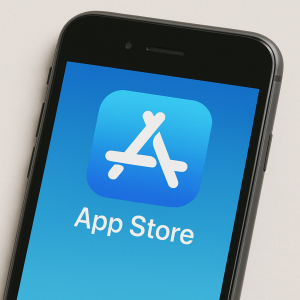
First, find the store on your device:
- If you have an iPhone or iPad, look for an icon that says App Store. It looks like a blue square with a white letter "A" made of small sticks.
- If you have an Android phone or tablet, look for an icon called Google Play Store. It looks like a colorful triangle.
Tap the icon once to open the store. This is where you can search for and download new apps.
Step 2: Searching for Communication Apps
At the top of the store, you will see a search bar. Tap it and use your keyboard to type the name of the app you want to install. Some popular communication apps you might want are:
- FaceTime (only on Apple devices) for video calls with family and friends
- Zoom to join video meetings or chat with groups
- Google Meet for video calls, especially if you use a Gmail email account
- Facebook Messenger for sending messages and making video or voice calls
After typing the name, tap the magnifying glass or the search button on your keyboard. This will show the app you are looking for and sometimes other similar options.
Step 3: Checking the App Before Downloading
Before you download an app, it’s good to check a few things to make sure it is safe and right for you:
- Look at the app’s icon and the developer’s name to make sure it matches what you searched for.
- Read the description to see what the app does and how it can help you.
- Check the reviews and ratings from other users. Apps with many reviews and high stars are usually better.
- Look at the app’s size. Some apps are very large and can use a lot of space on your device.
If everything looks good, you are ready to download the app.
Step 4: Downloading and Installing the App
To download the app, find the button that says Get, Install, or shows a cloud with an arrow pointing down. Tap this button once.
On some devices, you may be asked to enter your password, use your fingerprint, or confirm with your face. This is for security and helps make sure that it is really you downloading the app.
Once you confirm, the app will start downloading. You will see a progress circle or bar showing how much of the app has downloaded. When the download is complete, the app will automatically install on your device.
Step 5: Opening and Setting Up the App
After the app installs, you will see a button that says Open. Tap it to launch the app. You can also find the app icon on your device’s main screen or in the apps list.
When you open the app for the first time, it may ask you to create an account. This usually means typing your name, phone number, or email address. Some apps will send a code by text or email to make sure you are the real owner of the account. This is called verification.
Other apps, like FaceTime on Apple devices, may not require you to create a new account because they use the information already on your device.
Tips for a Smooth Installation 
- Connect to Wi-Fi: Downloading apps can use a lot of internet data. It is best to connect your device to a Wi-Fi network, like the internet at home, to avoid extra charges on your phone plan.
- Charge your device: Make sure your device has enough battery or is plugged in, so it doesn’t turn off during the download.
- Be patient: Some apps take longer to download and install, especially if they are large or if your internet connection is slow.
Keeping Your Apps Updated
Once you have downloaded an app, it is important to keep it updated. Updates improve the app’s features and fix any problems. Most devices will notify you when an update is available.
To update apps:
- Open the App Store or Google Play Store.
- Look for a section called Updates or My Apps.
- If there are updates for your communication apps, tap the button to update them.
Keeping apps updated helps them work better and keeps your device safe.
Managing Storage Space on Your Device
Smartphones and tablets have limited space. Sometimes, if your device runs low on storage, you won’t be able to download new apps or updates. To check your storage:
- Go to your device’s Settings.
- Look for Storage or Device Care.
- You will see how much space is used and how much is free.
If you need to free up space, consider deleting apps or files you no longer use, such as old photos or videos.
Safety When Downloading Apps
It is very important to only download apps from the official stores: the App Store for Apple devices and the Google Play Store for Android devices. These stores check apps for safety and protect your device from viruses or harmful software.
Avoid downloading apps from unknown websites or links sent by strangers, as these can be unsafe and cause problems.
When downloading communication apps, also check the app’s permissions. Permissions are the things the app is allowed to do on your device, such as using your camera or microphone for video calls. Trusted communication apps ask only for the permissions they need to work.
Example: Downloading the Zoom App 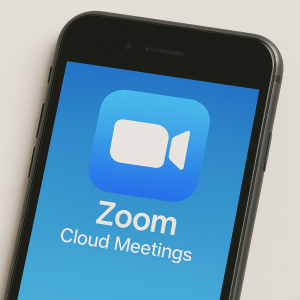
Let’s say you want to download Zoom to have video calls with your family or doctor:
- Open your device’s app store (App Store or Google Play Store).
- Tap the search bar and type “Zoom.”
- Look for the app named “Zoom Cloud Meetings” and check the icon—a blue video camera on a white background.
- Tap Get or Install to start downloading.
- Confirm your download with your password or fingerprint if asked.
- Wait for the app to install, then tap Open to launch it.
- Follow the instructions to create an account or join meetings without signing up.
This example shows how downloading an app is just a few easy steps, and once you do it a few times, it will feel very natural.
Using Wi-Fi and Cellular Data Wisely
When downloading apps or making video calls, your device uses internet data. There are two common ways your device connects to the internet:
- Wi-Fi: This is a wireless internet connection from your home or public places. Using Wi-Fi is usually faster and does not use your phone plan data allowance.
- Cellular Data: This is internet access provided by your phone company. It is handy when you are outside but may have limits on how much data you can use each month.
Downloading apps on Wi-Fi saves your cellular data and often makes the download quicker. For video calls, Wi-Fi generally provides a smoother experience with fewer interruptions.
Getting Help When You Need It
If you have trouble downloading or installing an app, don’t worry—this is common for many people starting out with new technology. You can ask a family member, friend, or caregiver to help you. Sometimes, they can guide you over the phone or in person to make sure everything works right.
There are also many online videos and tutorials created especially for seniors that show how to download and use popular communication apps. Taking your time and practicing will build your confidence and help you enjoy these tools more.
Adding and Organizing Contacts
Keeping your contacts organized on your smartphone or tablet is a very helpful skill. It makes it easier to find the people you want to call, text, or email. When you add contacts and organize them well, you can stay connected with your family, friends, and important services without frustration or confusion. This section will explain in detail how to add contacts, keep them tidy, and use useful tools to make contact management simple and effective.
How to Add a New Contact 
Adding a contact means saving someone’s phone number, email, or other details so you can reach them later. It is like writing down a name and number in a phone book, but all done on your device. Here’s how you do it step-by-step:
- Open the Contacts app on your phone or tablet. This app usually looks like a little person icon or says "Contacts."
- Look for a button that says “Add” or shows a plus sign (+). Tap this button.
- You will see empty fields where you can type the person’s name, phone number, email address, and other information like their birthday or address.
- Fill in as many details as you can. The more you add, the easier it is to identify the contact later, especially if you have many people saved.
- When done, tap “Save” to keep the contact on your device.
You can add many numbers or emails for one person. For example, you might add a home phone, mobile number, and work email for your daughter. This way, you have all the ways to reach her in one place.
Organizing Contacts by Groups or Labels
When you have many contacts, it can get confusing to scroll through a long list. To keep things neat, you can organize your contacts into groups or labels. Think of groups like folders where you put similar people together. For example, you might have groups called “Family,” “Friends,” “Doctors,” or “Work.”
Here’s why groups help:
- Quick Access: When you want to call a family member, you go straight to the “Family” group instead of searching the whole list.
- Easy Messaging: You can send messages or emails to everyone in a group at once, like sending a holiday greeting to all your friends.
- Clear Separation: You keep your work contacts apart from personal friends, so you don’t get them mixed up.
To create a group on many smartphones:
- Open the Contacts app.
- Find the menu, often shown as three lines or dots, and select “Groups” or “Labels.”
- Tap “Create group” or “Add label.”
- Give the group a name like “Neighbors” or “Doctors.”
- Add members by choosing contacts from your list and saving the group.
You can add new contacts directly into groups or move existing contacts into them anytime. This keeps your contacts clean and easy to manage.
Handling Duplicate Contacts
Sometimes, a contact may appear more than once in your list. This happens when you add the same person’s phone number and email separately or when contacts sync from different accounts. Duplicate contacts can make it hard to find the right one and clutter your list.
To fix this, you can use a feature called “Merge” or “Link Contacts.” Merging means combining two or more entries for the same person into one contact. This way, all phone numbers, emails, and details are stored together.
How to merge duplicates:
- Open the Contacts app and find the “Manage contacts” or similar option in the menu.
- Look for “Merge contacts” or “Combine duplicates.”
- The phone will show you contacts that look similar or repeated.
- Select the duplicates to merge, then tap “Merge.”
Now your contact list is cleaner, and you won’t see a person’s name twice with different information.
Setting Favorite Contacts for Quick Access
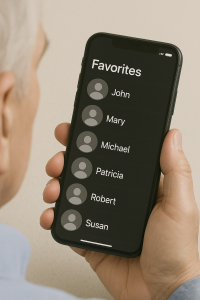 If you call or message some people often, like your best friend or a family member, you can mark them as “Favorites.” Favorite contacts appear at the top of your list or in a special section, so you don’t have to scroll through everyone to find them.
If you call or message some people often, like your best friend or a family member, you can mark them as “Favorites.” Favorite contacts appear at the top of your list or in a special section, so you don’t have to scroll through everyone to find them.
To add a contact to your favorites:
- Open your Contacts app and find the person you want to favorite.
- Tap on their name to open their details.
- Look for a star icon and tap it. When the star is colored (usually yellow), it means they are added to favorites.
- You can add several favorites and even change the order so your most important favorites come first.
You can also remove someone from favorites anytime by tapping the star again.
Using Speed Dial for Instant Calling
Speed dial lets you call someone quickly by pressing just one number on your phone’s keypad. This is very handy if you want to reach someone fast without searching your contacts.
To set up speed dial:
- Open your Phone app and go to the keypad screen where you dial numbers.
- Find the menu (three dots) and tap “Speed dial” or “Speed dial numbers.”
- Select a number key (like 2 or 3) where you want to assign a contact.
- Choose the contact from your list or enter a phone number.
- Now, when you press and hold that number on the keypad, your phone will call that contact automatically.
This feature helps seniors who want to avoid extra steps and get to their favorite contacts faster.
Adding Contacts to Your Home Screen
For even quicker access, you can place a contact directly on your device’s Home screen. This works like a shortcut that you tap to call or message someone right away.
How to add a contact widget to the Home screen:
- Tap and hold an empty space on your Home screen until options appear.
- Choose “Widgets” from the options.
- Find the “Contacts” widget. You might see options like “Contact,” “Direct Dial,” or “Direct Message.”
- Drag the widget to your preferred spot on the Home screen.
- Select the contact you want to add.
If you use “Direct Dial,” tapping the widget will call that contact immediately.
This is a great way to keep the people you contact most often right where you can see them.
Using Sync to Keep Contacts Updated Across Devices
If you use more than one device, like a smartphone and a tablet, keeping your contacts updated on all devices is important. Syncing means your contacts are saved online in a service like Google or iCloud, and any changes you make on one device show up on the others automatically.
For example, when you add a new friend’s number on your phone, it will also appear on your tablet or computer without you doing anything extra.
To sync contacts, you usually need to:
- Sign in to your email account on your device (such as a Gmail or Apple ID account).
- Go to Settings, find Accounts or Contacts settings, and turn on “Sync Contacts.”
- Make sure the same account is signed in on all your devices.
This keeps your contact list up to date and safe, even if you lose or change a device.
Tips for Keeping Your Contact List Neat and Useful
- Regularly Update Contacts: People change numbers and emails. Check your contacts every few months and update or remove old ones.
- Use Clear Names: Save contacts with easy-to-recognize names, like “John Smith (Doctor),” so you know who they are.
- Add Photos: Adding a picture to a contact helps you recognize them faster, especially if you have many contacts.
- Delete Unneeded Contacts: If you no longer need a contact, it’s okay to delete it. This keeps your list shorter and easier to search.
- Back Up Your Contacts: Use cloud backup services so you don’t lose your contacts if your phone breaks or is lost.
By following these steps and suggestions, seniors can manage their contacts easily and stay connected with the people who matter most in their lives.
Sending and Receiving Emails
Email is like sending and receiving letters, but it happens instantly on your computer, tablet, or smartphone. Instead of using paper and a mailbox, you use an email app or website to send messages to friends, family, or businesses anywhere in the world. Understanding how to send and receive emails is important for staying connected and sharing information easily.
When you send an email, you are writing a message and clicking a button to send it through the internet. The person you send it to gets the message almost right away, just like receiving a letter in the mail but much faster. Receiving emails means checking your inbox to see messages sent to you by others. Let’s explore both sending and receiving emails in detail, step by step, so you can feel confident using email every day.
How to Send an Email
Sending an email might seem tricky at first, but it’s quite simple once you get the hang of it. Think of it as writing a letter, but in a digital way. Here are the key parts of sending an email:
- To: This is where you type the email address of the person who will receive your message. An email address looks like a name followed by “@” and then the website name, such as [email protected].
- Subject: This is like the title of your letter. It gives the person a quick idea of what your email is about. For example, “Happy Birthday” or “Dinner Plans.”
- Body: This is the main part of your message where you write what you want to say. Think of it as the letter’s content.
- Send Button: After writing your message, you press the “Send” button to deliver the email to the receiver.
Let’s use an example. Imagine you want to invite your friend to a birthday party. Here is how you could do it:
- In the “To” box, type your friend’s email address
- In the “Subject” box, write “Birthday Party Invitation”
- In the body, write something like: “Hi, I’m having a birthday party on Saturday. I hope you can come!”
- Click the “Send” button to send your message
Some email apps and services use big buttons and clear text to make it easy for seniors to find the send button. If you prefer, many platforms also have voice assistants or simple icons that help you send emails without typing everything yourself.
How to Receive and Read Emails
Receiving emails means checking your inbox, which is the place where all new messages arrive. Imagine your inbox as a digital mailbox where letters drop in for you to open and read.
When you open your inbox, you’ll see a list of emails you have received. Each email usually shows:
- Sender’s name or email address: This tells you who sent the email
- Subject line: The title or topic of the email
- Date and time: When the email was sent
To read an email, you simply click or tap on it. The full message will open, allowing you to see what the sender wrote. Many email services for seniors show emails with large fonts and clear layouts to make reading easier, especially for those with vision challenges.
For example, if your child sends you an email with pictures of a recent vacation, you can open the message and see the photos right inside the email. Some special email platforms for seniors even save pictures automatically into albums so you don’t have to worry about downloading or losing them.
Replying to an Email
Replying to an email means writing back to the person who sent you the message. This is like writing a letter back to a friend who wrote to you first. When you open an email, you will usually see a “Reply” button. Clicking this opens a new message addressed to the original sender, so you don’t have to type their email address again.
When replying, you can say thanks, answer questions, or continue the conversation. For instance, if your friend emailed you asking about the party, you can reply with details like the time and address.
Some email services designed for seniors offer special help like voice assistants or big buttons that make replying easier, especially if typing is hard. You can also use voice typing features on smartphones or tablets to speak your reply instead of typing it out.
Forwarding Emails
Forwarding an email means sending a message you received to someone else. Think of it as passing along a letter to another person. This is helpful when you get information that someone else needs to see, like a flyer for a community event or a family photo.
To forward an email, open the message and look for the “Forward” button. When you click it, you can add the email address of the new person you want to send it to. You can also add a note if you want to explain why you’re sharing it.
Important Tips for Smooth Email Use
Emails can sometimes be confusing, especially if you get lots of messages. Here are some easy tips to help you manage sending and receiving emails better:
- Check your inbox regularly: Try to open your email once or twice a day to stay updated. This way, you won’t miss important messages.
- Keep your messages short and clear: When sending emails, write simple sentences so it’s easy for the reader to understand.
- Use large fonts and buttons: Choose email services that offer bigger text and easy-to-click buttons. This helps if your eyesight isn’t perfect.
- Use voice features if available: Some email apps allow you to speak your messages instead of typing, which can be easier and faster.
- Don’t open emails from unknown senders: Be cautious about emails from people you don’t know. Sometimes these messages can be scams or contain harmful links.
How Emails Help You Stay Connected
Email is a simple and powerful tool to keep in touch with loved ones, no matter where they live. You can send holiday greetings, share photos, ask questions, or make plans. Unlike phone calls, emails let you write and read at your own pace. If you miss a call, you can still see the message when you have time.
For seniors, using email also opens doors to other services, such as receiving newsletters, appointment reminders from doctors, or even ordering medications online. Many seniors find email a great way to feel connected and involved in their community and family life.
Handling Emails Without Typing
Typing can sometimes be difficult for seniors who have arthritis or other hand challenges. Fortunately, some email services have features that let you send emails without typing:
- Voice Assistant Help: Some platforms include a voice helper that guides you through sending emails by speaking commands and dictating messages.
- Icon-Based Systems: These systems use pictures or icons instead of words so you can click on images to create emails quickly.
- Auto-Save Contacts and Pictures: These features save your contacts and pictures automatically so you don’t have to remember email addresses or attach photos manually.
These tools help make sending and receiving emails easier and fun, without the frustration of typing or losing important messages.
Using Messaging Apps: WhatsApp and Messenger
Messaging apps like WhatsApp and Facebook Messenger are popular tools that help people stay in touch with family, friends, and groups. They allow you to send text messages, pictures, voice messages, and even make video calls—right from your smartphone or tablet. For seniors, these apps can be a wonderful way to communicate easily and quickly with loved ones, no matter where they live in the world.
Let’s break down how these apps work and how you can use them to connect with people in your life.
What Makes WhatsApp and Messenger Special?
Both WhatsApp and Messenger use the internet to send messages instead of traditional phone text messages. This is helpful because you don't need to pay for each message or call separately. As long as your phone is connected to Wi-Fi or mobile data, you can send unlimited messages and make calls for free.
Here are some key features they share:
- Text Messaging: Send short or long messages to one person or a group.
- Multimedia Sharing: Share photos, videos, voice recordings, or even your location.
- Voice and Video Calls: Talk face-to-face using video calls or just use voice calls without video.
- Group Chats: Chat with multiple people together, which is great for family or clubs.
Both apps make it simple to stay in touch with many people all at once or just one-on-one.
How to Start a Chat or Call on WhatsApp
Once you have WhatsApp set up on your phone with your phone number, you can begin chatting. To start:
- Find a Contact: WhatsApp automatically shows people in your phone’s contact list who already use WhatsApp. You don’t have to add them manually.
- Start Messaging: Tap on a contact’s name to open a chat window and type your message at the bottom.
- Send a Photo or Voice Message: Tap the paperclip or microphone icon to attach pictures or record your voice.
- Make a Call: Tap the phone icon for voice or the video camera icon for a video call at the top of the chat screen.
For video calls, you can see the person you are talking to on your screen, which makes conversations feel more personal. WhatsApp allows video calls with up to four people at the same time, making it great for small family meetings or friends catching up.
Using Facebook Messenger to Keep Connected
Facebook Messenger is another popular app that works a lot like WhatsApp but is linked to your Facebook account. It lets you send messages, share photos, and make video calls to your Facebook friends easily.
Some helpful features of Messenger include:
- Reactions and Stickers: You can react to messages with emojis or send fun stickers to express feelings in a playful way.
- Video Calls with More People: Messenger supports video calls with many participants, useful for larger groups or family gatherings.
- Chat Heads: On Android devices, chat heads are small circles that float on your screen, allowing you to quickly reply to messages without leaving other apps.
- Integration with Facebook: If you use Facebook, Messenger connects you quickly to your friends, even if you don’t know their phone numbers.
Messenger is especially useful if many of your friends or family members use Facebook already.
Understanding Privacy and Security on WhatsApp and Messenger
When using messaging apps, it’s important to understand privacy and security to keep your conversations safe.
WhatsApp uses something called end-to-end encryption. This means that only you and the person you’re talking to can read or hear what you share. Even WhatsApp cannot see your messages because they are scrambled in a way that only your device and the receiver’s device can understand. This keeps your messages private from hackers or anyone trying to listen in.
However, WhatsApp does collect some information about how you use the app, like your phone number, when you last used it, and who you communicate with, but not the content of your messages. This is mostly to keep the app working well and improve services.
Messenger also encrypts messages, but not all chats are end-to-end encrypted by default. You can use a special Secret Conversation feature on Messenger to get end-to-end encryption, but regular chats might be stored on Facebook's servers.
For seniors, it’s a good idea to:
- Only chat with trusted people.
- Use strong passwords or PINs on your phone and apps.
- Be careful about what personal information you share in chats.
Tips for Easier Use and Better Experience
Messaging apps can be easy to use once you get familiar with them. Here are some tips to make your experience smoother:
- Allow Necessary Permissions: When you first open the app, it may ask to access your microphone, camera, contacts, and notifications. Saying “Allow” lets you send voice messages, make video calls, and get alerts for new messages.
- Organize Your Chats: You can pin important chats to the top of the list so you can find them quickly without scrolling.
- Mute Unwanted Notifications: If a group chat is too busy, you can mute notifications for a set time so your phone doesn’t keep buzzing.
- Use Simple Emojis and Stickers: These add fun to your conversations and help express feelings without typing many words.
- Practice Video Calling: If you’re new to video calls, ask a family member to practice with you. Start with one-on-one calls before trying group video calls to get comfortable.
Common Features Older Adults Appreciate
WhatsApp and Messenger have features that many seniors find helpful and enjoyable:
- Large Buttons and Text: These apps often let you enlarge text and buttons in your phone’s settings so it’s easier to see and tap.
- Voice Messages: Instead of typing long messages, you can simply record your voice and send it. This is faster and can feel more personal.
- Video Calls for Family: Seeing loved ones’ faces during calls can brighten your day, especially when you can’t visit in person.
- Group Chats: You can join family or hobby groups to stay involved and share news, photos, or jokes.
What to Know Before You Begin
Before you start using WhatsApp or Messenger, keep these things in mind:
- You need a smartphone or tablet connected to the internet via Wi-Fi or mobile data.
- You will use your phone number for WhatsApp setup, so keep your phone handy when creating an account.
- Messenger ties to Facebook, so you will need a Facebook account to use it fully.
- Start slow—learn to send messages first, then try voice messages, and finally video calls.
- Ask family or friends for help if you get stuck. They can also add you to group chats to help you practice.
Using apps like WhatsApp and Messenger can open many doors for communication. Whether you want to share photos, make video calls, or just send a quick hello, these apps are powerful tools to help you stay connected with the people who matter most.
Managing Attachments and Photos
When you use email and communication apps, sending and receiving pictures or files often comes up. These pictures and files are called "attachments." Learning how to manage attachments and photos will help you stay connected with family and friends, share your memories, and keep your digital life organized. This section will explain what attachments are, how to handle them, and tips to keep your photos safe and easy to find.
What Are Attachments?
An attachment is a file that comes with an email or message. It could be a photo, a video, a document, or other types of files. When someone sends you an attachment, you can open it, save it, or share it with others. For example, a grandchild might send you a photo of their recent vacation, or a family member might share a document with important information.
On computers and smartphones, attachments usually come with a small icon, often looking like a paperclip. This helps you know there is a file to open or save.
How to Open and Save Attachments
When you receive an email or message with an attachment, you usually see the file name or a small preview. To open it, just click or tap on it. The file will open in the right app: photos open in a picture viewer, documents open in a reading or editing app, and videos play in a video player.
To save an attachment, look for an option like “Download,” “Save,” or a small icon that looks like a downward arrow. Saving the attachment means copying it to your device so you can find it later without opening the email again. For example, if you want to keep a photo your child sent you, saving it to your photo gallery makes it easy to look at anytime.
Here’s a simple way to think about it: Opening is like looking at a photo someone just showed you, while saving is like putting that photo into your photo album at home.
Sending Photos and Attachments via Email
Sending photos or files to others by email is easy once you know the steps. You can either attach the file or insert the photo right inside the email message.
Attaching files: This means you add the file to the email, like putting a letter inside an envelope. The person receiving it can download and save the file to their device. To attach a file, look for the paperclip icon when you write a new email. Click the paperclip, find the photo or file on your phone or computer, and select it. You’ll see the file added to the email before you send it.
Inserting photos in the email body: Sometimes, you want the photo to show up right inside the message so the person sees it immediately when they open the email. Some email apps let you drag and drop or insert the photo so it appears inside the text. This works well for short notes or messages with a few pictures.
When you send photos, remember that big files might take a while to upload or send. It’s usually best to send a few photos at a time instead of hundreds. If you want to share many pictures, consider using photo albums online or cloud storage services (which you can learn about in other lessons).
Organizing Your Digital Photos
With smartphones, tablets, and digital cameras, you can take many pictures very easily. But over time, these pictures can get messy and hard to find. Organizing your photos helps you enjoy your memories without frustration.
Here are some simple steps to organize your digital photos:
- Download photos regularly: Set a time each month to move photos from your phone or camera to your computer. This helps keep your phone storage free and your photos safe.
- Delete unwanted photos: After downloading, look through your photos and delete blurry or duplicate pictures. This keeps your collection neat and saves space.
- Create albums or folders: Group your photos by theme, date, or event. For example, you can have albums for “Family Holidays,” “Grandkids,” or “Garden Flowers.” This way, you can quickly find photos without scrolling through hundreds.
- Name your albums clearly: Use simple names that remind you what’s inside. It’s like putting labels on photo albums to find your favorites easily.
By organizing your photos, you can quickly share your favorite memories with family and friends, especially when using email or communication apps.
Keeping Your Photos Safe
Photos are precious memories, so it’s important to keep them safe. Digital photos can be lost or damaged if you're not careful. Here are some easy ways to protect your photos:
- Back up your photos: This means making extra copies in case something happens to your device. You can use an external hard drive, a USB flash drive, or online cloud storage. Cloud storage means your photos are saved on the internet safely and can be accessed anytime from any device.
- Avoid storing photos in risky places: Don’t keep your printed photos in places where heat, moisture, or sunlight can damage them, like attics or basements. For printed photos, use acid-free albums or boxes, which help prevent damage over time.
- Be careful with physical photo holders: Avoid using glue, tape, or regular paper clips on printed photos because they can harm photos. Use sticky photo sleeves or special photo corners to hold pictures safely.
- Regularly check your devices: Make sure your phone, tablet, or computer has the latest updates. Updates often include fixes that help protect your files and photos from viruses or technical problems.
Sharing Photos Safely
When sharing photos by email or messaging apps, it’s good to think about privacy. Here are some tips for sharing photos safely:
- Ask before sharing: If a photo includes other people, especially family or friends, ask their permission before sending it to others.
- Be careful with personal information: Don’t share photos that show private details, like your home address or important documents.
- Use privacy settings: Many communication apps allow you to control who can see your photos. You can set your album or message to be visible only to specific people.
Tips for Managing Photos on Smartphones
Most seniors use smartphones to take pictures because they’re easy and always with you. Managing photos on a smartphone includes some simple habits to keep things clear and organized:
- Choose one main photo app: Most phones have a built-in app for photos. Stick to using that app so you don’t get confused with too many options.
- Create albums on your phone: Within the photo app, you can create albums for different events or groups of photos. This makes finding pictures faster.
- Delete photos you don’t want: Don’t be afraid to delete blurry or unwanted photos directly from your phone. This saves space and reduces clutter.
- Backup your photos to the cloud: Use services like Google Photos or iCloud to save your photos automatically. This way, if your phone is lost or broken, your photos are safe online.
Handling Older Photos and Special Formats
Many seniors have printed photos, slides, or even old home movies stored in boxes. These physical memories are very special but need some extra care to keep them safe:
- Digitize old photos: You can scan printed photos or slides to create digital copies. This makes it easier to share memories with family and protects against losing physical photos.
- Ask for help if needed: If the technology seems confusing, a photo organizer or a tech-savvy family member can help digitize and organize your collection.
- Store originals safely: Keep printed photos in acid-free albums or boxes, away from heat or moisture, to keep them in good shape.
Digitizing old photos means turning them into digital files. This can be done with a scanner or special apps on smartphones. Once digital, they can be emailed, shared, and stored safely in the cloud.
Understanding App Permissions and Privacy
When you use an app on your phone or tablet, that app often asks for permission to use certain features or access information on your device. These requests are called app permissions. They let the app do its job properly, but they can also affect your privacy and security if not managed carefully. It’s important to understand what app permissions are, why apps ask for them, and how you can control them to keep your information safe.
Imagine your phone is like your home. You wouldn’t want to give every visitor a key to every room, right? App permissions are like keys that apps ask for to enter different “rooms” or parts of your device, such as your contacts, camera, or location. You decide which keys to give and which to keep locked.
What Are App Permissions?
App permissions are special approvals that allow an app to use certain things on your phone. For example, if you use a video calling app, it might ask to use your camera and microphone so you can see and hear the other person. Or a weather app might ask to use your location to show accurate weather forecasts for where you live.
Here are some common app permissions you might see:
- Location: Lets apps know where you are. Useful for maps or weather apps.
- Contacts: Allows access to your list of friends and family saved on your phone.
- Camera: Lets you take photos or videos inside the app.
- Microphone: Allows the app to record sounds or your voice.
- Storage: Lets the app save files or photos on your device.
Although these permissions help the app work better, some apps ask for more permissions than they really need. This can be a privacy risk. For example, a recipe app asking for access to your contacts probably doesn’t need that permission. It’s like a visitor asking for keys to rooms they don’t need to enter.
Why Do Apps Ask for Permissions?
Apps need certain permissions to do their jobs well. For example, if you want to send a photo to a friend using a messaging app, the app needs permission to access your photos and camera. Without these permissions, the app won’t work correctly, and you might not be able to use some features.
However, sometimes apps ask for permissions that don’t seem necessary for their main tasks. This can happen because the app wants to collect data about you for advertising or other reasons. This is where privacy concerns come in. It’s best to be careful and only allow permissions that make sense for the app’s purpose.
How App Permissions Affect Your Privacy
When you allow an app to access certain parts of your device, you’re giving it information about yourself. This data might include who your contacts are, where you are, or even private photos. If too many permissions are granted, apps might share this information without you knowing, which can lead to privacy problems or even identity theft.
For example, if a shopping app asks for permission to access your location, it might track where you go. Some apps might collect this data and use it for targeted ads or sell it to other companies. This can feel like someone following you around, which is why it’s important to control which apps get what information.
Tips for Checking and Managing App Permissions
It’s a good habit to regularly check and control app permissions on your device. Here’s how you can do that:
- Think Before Accepting Permissions: When you install a new app and it asks for permissions, take a moment to read what it’s asking for. Ask yourself: “Does this app really need this permission?” If not, say no.
- Review Permissions for Apps You Already Have: Sometimes apps ask for permissions after installation. You can check and change these settings anytime.
- Remove or Disable Apps You Don’t Use: If you have apps you don’t use anymore, uninstall them or disable them to reduce risks.
Understanding Permission Settings on Your Device
Both Android and Apple (iOS) devices allow you to see and change app permissions easily. Knowing where to find these settings helps you stay in control.
- On Android Devices: Go to the Settings app, then select “Apps & Notifications,” and then “App Permissions.” Here, you can see which apps have access to things like your location or contacts and turn permissions on or off.
- On iPhones or iPads: Open the Settings app, tap “Privacy,” and you will see different categories such as Location Services, Contacts, Microphone, and Camera. Tap on any category to see which apps have permission and adjust as needed.
For example, if you don’t want a game app to use your microphone, you can turn that permission off. If you want a video calling app to use your camera, you can keep that permission on.
Choosing Apps Carefully to Protect Your Privacy
Not all apps are created equal. Some ask for many permissions, while others only ask for what they really need. When deciding which apps to download, keep these tips in mind:
- Read the App Description: This tells you what the app does and why it might ask for certain permissions.
- Check User Reviews: Other users often share if an app asks for too many permissions or behaves suspiciously.
- Look for Alternatives: If an app asks for too many permissions, search for similar apps that request fewer permissions.
- Avoid Unfamiliar or Suspicious Apps: If you’re unsure about an app, it’s safer to avoid downloading it.
Real-Life Examples of App Permissions
Here are some examples to help understand when permissions make sense and when they might not:
- Weather App: It makes sense for a weather app to ask for your location permission so it can show accurate weather updates for your area. But if it asks for your contacts or camera, that’s unnecessary.
- Photo Sharing App: This app needs access to your photos and camera to let you upload pictures. Asking for location can be okay if it tags your photos with where they were taken.
- Recipe App: It might need access to your camera so you can take pictures of your cooking. But it should not need access to your contacts or microphone.
- Game App: Usually, game apps don’t need your contacts or location, unless they have social features. Be cautious if they ask for these permissions.
How to Stay Safe and Keep Your Privacy Protected
Here are some simple strategies to protect your privacy when using apps:
- Limit Permissions to What’s Needed: Only allow the permissions that are essential for the app’s function.
- Keep Your Device Updated: Updates often include security improvements that protect your data.
- Use Strong Passwords and Device Locks: This prevents others from accessing your apps and data if your device is lost or stolen.
- Be Careful with Public Wi-Fi: Public networks can be less secure; avoid sharing sensitive information when connected to them.
By understanding app permissions and managing them carefully, you can enjoy your email and communication apps with greater confidence and safety. This knowledge helps you keep control over your personal information, making your smartphone or tablet a safer tool for staying connected.
Troubleshooting Common Email Issues
Email is a useful tool that helps us stay connected with friends, family, and others. But sometimes, emails don’t work the way we expect. Problems like not receiving emails, not seeing new messages, or emails going missing can happen. This section will explain the most common email problems seniors might face and offer simple ways to fix them. Understanding these can reduce frustration and keep your communication smooth and easy.
Imagine email as a letter service, but digital. Just like regular mail, emails travel through many steps before reaching your inbox. Sometimes delays or problems can happen along the way, just like letters getting lost or delayed in the mail. Knowing what to check and how to solve small issues can help you keep your email working well.
Check Your Internet Connection First
One of the most common reasons emails don’t arrive or send is because your device isn’t connected to the internet. Without internet access, your phone or computer can’t communicate with email servers, which are like post offices for emails.
Here’s what to do:
- Make sure your device is connected to Wi-Fi or has a good mobile data signal.
- Open a web browser and try to visit a website to see if it loads. If the website doesn’t open, your internet connection might be the issue.
- If your internet isn’t working, try turning your Wi-Fi off and on, or restart your router (the box that provides Wi-Fi at home).
- If you use mobile data, check if you have enough signal bars or if your data plan is active.
Once the internet is working, try to open your email app again to see if new messages arrive or if you can send emails.
Managing Your Email Storage Space
Emails take up space in your email account, similar to how files and pictures take up space on your phone or computer. If your email storage is full, you might stop receiving new emails.
Think of it like a mailbox that can only hold so many letters; if it’s full, no more mail can fit until some is removed.
To manage your email storage:
- Delete old or unwanted emails, especially those with large attachments like photos or documents.
- Empty your “Trash” or “Deleted Items” folder regularly because emails there still take up space.
- Check if your email provider shows how much storage you have used and how much is left. This is usually found in your email account settings.
Keeping your mailbox tidy helps make sure new emails arrive smoothly.
Beware of Spam and Junk Email
Sometimes emails you expect don’t appear in your main inbox because they are accidentally sent to the “Spam” or “Junk” folder. Spam filters are like security guards that try to keep unwanted or dangerous emails away, but sometimes they make mistakes.
To handle this problem:
- Check your Spam or Junk folder regularly to see if any important emails ended up there by mistake.
- If you find an email that should be in your inbox, mark it as “Not Spam” or “Move to Inbox” to help your email learn what you want.
- Add important contacts to your “Safe Sender” list or address book so their emails don’t get blocked.
Being aware of spam helps you not miss important messages and keeps your inbox safer.
Fixing Email Address Mistakes
One simple but common problem is typing the wrong email address when sending or giving it to others. Even a small mistake like a missing letter or an extra space can prevent emails from reaching the right person.
Here’s how to avoid this:
- Double-check the email address before sending. Make sure it has the correct spelling, includes the “@” symbol, and ends with the right domain like “gmail.com” or “yahoo.com.”
- Ask your contacts to make sure they have your correct email address.
- Save email addresses in your contacts to avoid typing mistakes in the future.
Accurate email addresses help ensure your emails reach the right people and that you receive their messages too.
Handling Email App Issues on Devices
Sometimes the problem is not with the email service but with the app or device you use to check email. If your app freezes, doesn’t update, or can’t send messages, here are a few things to try:
- Restart Your Device: Turning your phone or computer off and then on again refreshes its memory and can solve minor glitches.
- Update Your Email App: Just like other programs, email apps get updates that fix bugs and improve performance. Check your device’s app store to make sure your email app is up to date.
- Remove and Re-Add Your Email Account: Sometimes, removing your email account from the device and then adding it again can fix problems with syncing or sending messages.
If these steps don’t work, you might want to ask a family member or tech helper for assistance or contact your email service provider.
Understanding Email Delivery Delays
Emails usually arrive quickly, but sometimes they take longer to reach your inbox. This can happen when many people are using email servers at the same time, like during busy periods or holidays.
Think of it as a traffic jam on the internet’s highways. Your email is stuck in traffic but will arrive soon.
Here’s what you can do:
- Wait a little while and refresh your inbox to see if the email arrives.
- Avoid sending large attachments if possible, as they can slow down delivery.
- Check with the sender to see if they received any error messages or if they can resend the email.
Patience is important because delays are common and often out of your control.
Dealing with Email Sorting and AI Filters
New email services use smart technology to organize your messages automatically. For example, emails might be sorted into folders like “Promotions,” “Social,” or “Updates” instead of the main inbox. This sorting helps keep your inbox tidy but can cause you to miss emails if you don’t check all folders.
To manage this feature:
- Look through different folders regularly to make sure you don’t miss important messages.
- Mark important emails as “Important” or “Starred” so they appear in your main inbox.
- Adjust your email settings to reduce automatic sorting if you find it confusing.
Understanding this helps you stay on top of all your messages.
Tips for Email Appearance and Readability
Sometimes emails might look strange or hard to read. This can happen if the email wasn’t made to show well on your device, especially if you use “Dark Mode,” which shows a dark background to make reading easier on the eyes.
If emails look broken or hard to read:
- Try switching between dark and light modes in your email app to see if the email looks better.
- Ask senders to use simple email formats without fancy colors or fonts.
- Use zoom or text size settings on your device to make the text easier to see.
Making emails easy to read helps you enjoy your messages without strain.
Practicing Safe Email Habits
Sometimes email problems come from receiving harmful or suspicious messages, like spam or phishing emails that try to trick you into giving personal information.
To stay safe and keep email working well:
- Never open emails from unknown senders or click on links inside them.
- Do not reply to suspicious emails or give out personal details.
- Use strong passwords and change them regularly.
- Enable two-factor authentication if your email service offers it. This adds extra security by asking for a special code when you log in.
Safe email use protects your account and helps avoid problems with unwanted messages.
Regular Maintenance for Smooth Email Use
Just like cleaning your house keeps it comfortable, regular care of your email keeps it running smoothly.
Here are some habits to keep your email healthy:
- Delete old emails you no longer need, especially those with large attachments.
- Empty the “Trash” folder once a month to free up space.
- Review and update your password regularly to keep your account secure.
- Check your email settings occasionally to make sure sync and notification settings are correct.
These simple steps help avoid many common email problems and keep your messages flowing easily.
Building Confidence and Staying Connected Through Technology
Mastering the skills to set up and manage email and communication apps opens many doors to staying close with family, friends, and services that support your well-being. Throughout this lesson, you have learned how to create and protect your email safely, organize your contacts and inbox, and use messaging and video calling apps effectively. These capabilities not only help you send and receive messages and photos but also foster real-time conversations that can brighten your day and reduce feelings of isolation.
Understanding how to download apps carefully, manage app permissions, and update regularly keeps your devices secure and running smoothly. The lesson also highlighted the importance of recognizing suspicious emails and protecting your personal information with strong passwords and two-factor authentication. Being aware of common email issues and knowing simple troubleshooting steps means you can solve many problems on your own, increasing your independence and confidence.
Beyond communicating with loved ones, these skills allow you to engage with your community, receive important health alerts, and access information safely on the internet. Adjusting device settings to fit your vision or hearing needs makes technology comfortable and accessible. You can even embrace online shopping and payment methods, saving time and effort.
Remember, technology is a powerful tool that grows more familiar with regular use. Don’t hesitate to ask family members or caregivers for help when learning something new. With patience and practice, you will find that staying connected through email and communication apps becomes a natural and enjoyable part of your everyday routine. This foundation builds not just technical skills but also richer relationships, improved health management, and greater independence in your daily life.
Audio
Video
